
To free text from the restrictions of rectangular text blocks, you can draw a path and attach text to it. The text flows along the shape of the path and remains editable.
A path to which you attach text temporarily loses its stroke, fill, and effect attributes. Any stroke, fill, and effect attributes you apply subsequently are applied to the text, not the path. When you detach text from a path, the path regains its stroke, fill, and effect attributes.
If text attached to an open path exceeds the length of the path, the remaining text returns and repeats the shape of the path.

Text on a path returns and repeats the path shape.
To place text on a path:
| 1 | Select a text block and a path. |
| 2 | Choose Text > Attach to Path. |
| 3 | Optionally, choose Text > Orientation, then choose an orientation option from the submenu. |
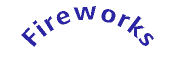
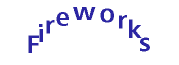
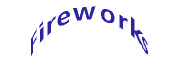
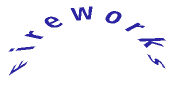
Text rotated around path, vertical, skewed vertically, and skewed horizontally
To edit text attached to a path:
| Double-click the text-and-path object to open the Text Editor. | |
| Choose the Text tool and select the text. |
To edit the shape of the path:
| 1 | Choose Text > Detach from Path. |
| 2 | Edit the path. |
| 3 | After editing the path, select it and the text block and choose Text > Attach to Path.
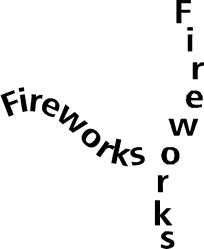
|
| Horizontal text on a path, and vertical text on a path with Vertical Orientation |
|
To move the starting point of text attached to a path:
| 1 | Select the Text on a Path object. |
| 2 | In the Object inspector, enter a value in the Text Offset text box. |